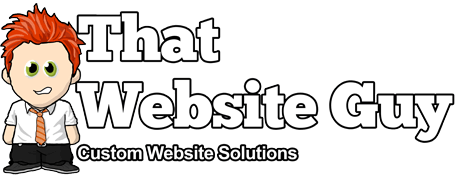Getting to know the Dashboard
Table of Contents
Overview
When logging in to your website admin panel the first screen you'll usually see is the Dashboard. From the Dashboard's home page, you can quickly access your site's content. It also acts as a central hub to tell you about recent activity both on your website and the latest information about the "That Website Guy" project in general.
The Dashboard Screen is split up into several sections. By default eight sections are delivered: Welcome, At a Glance, Activity, Shop Stats, Recent Shop Reviews, My Account, Tools & Resources, and Network News.
Sections
Welcome
At the very top of the page a welcome section is initially displayed which provides you with a number of quick-links to get started managing your website.
At a Glance
The At a Glance section shows a quick overview of your website, giving a summary of the number of pages, blog posts, products, etc your website has. Each of these content types are displayed in the form of a link and, when clicked, direct you to the specific area to manage that content.
It also shows website account & subscription information and a brief overview of your website's settings, usage, and info.
Activity
The Activity section shows the upcoming scheduled blog posts, recently published blog posts, and the most recent comments on your posts and allows you to quickly moderate them.
A list of the most Recent Comments on your blog is detailed in this section. Each comment that is listed has a link to the related post title and clicking that link allows you to edit the post. Hovering the mouse over each comment activates a quick-menu of choices to either Approve (or Un-approve) the comment, Edit the comment, Reply to the comment author, Mark as spam, or Delete the comment.
Shop Stats
The Shop Stats section gives you a quick overview of your website's shop. It starts with the amount of sales for the current month, then will list your top selling product. Finally you have a grid of your order and stock statuses.
It will alert you if you have a processing order or order on-hold. The same goes for a product that is running low on stock or one that is completely out of stock.
Recent Shop Reviews
This section works similar to the Recent Comments in the "Activity" section. It will display a list of your most recent product reviews left by customers, along with a link to the product that was reviewed and the five star rating.
My Account
The my account section will display basic information about your account like Username, Display Name, and Email Address, as well as a link to update your profile.
Tools & Resources
This section showcases some useful tools and resources that could be useful to your website or your business.
Network News
The Network News section shows a live feed with the latest news about the platform. Here you can find out what the developers have been up to recently and keep up with the latest network news.
Expanding, Collapsing, & Rearranging Sections
Each section (with the exception of the Welcome section) can be expanded or collapsed by clicking on the section's title bar.
Sections can be rearranged on the page by hovering the mouse cursor over the section title bar, when the mouse cursor changes to 4-arrows, hold the left-mouse button down, drag the widget to where you want to place it (indicated by a dashed box), then release the mouse button (this is called drag-and-drop).
Screen Options
At the top right of the page, click the "Screen Options Tab" to choose which sections you want to be displayed or hidden.