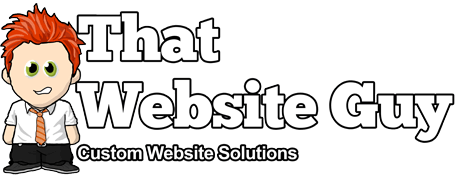Shop Reports
Table of Contents
Overview
Shop Reports give you the ability to see your store’s performance from month to month using graphs and stats. By default it has three sections: "Orders", "Customers", and "Stock".
You can access your Shop Reports from your admin panel under "Dashboard > Shop Reports".
Orders
The Orders reports allow you to view gross and net sales volume and totals, as well as top sellers, top freebies and top earners. Sub-sections are shown below.
Note: By default, orders marked "Processing", "On Hold" and "Completed" are counted as sales.
Sales by date
The orders tab starts with the "Sales by date" section - this gives you an idea of the current performance via a sales graph and a few ways to drill down into data as well. By "year", "last month", "this month", "last 7 days", and a custom date range.
The sales graph itself shows the amount of gross sales plotted on a light blue line, the net sales plotted in dark blue, the shipping amount plotted in green, refunds plotted in red, and coupon values redeemed in orange. Hovering over a point will give you the exact figure.
Sales by product
The sales per product section shows sales per day in a given range, similarly to the overview section.
You can select any product from your store to view sales data, and again drill down into "by year", "last month", "this month", "last 7 days", and a custom date range.
Sales by category
Just as "sales by product" works, you can also see the sales numbers by categories too.
Coupons by date
Again, similar to the previous sections, coupons by date shows the discounts in total, number of coupons used, and the ability to filter by coupon, see the most popular coupons, and ones giving the most discounts.
Customers
The next tab you have is to view customer reports with "Customers vs. Guests" and "Customer List" options to further drill down into customer info again "by year", "last month", "this month", "last 7 days", and a custom configurable date range.
- In "Customers vs. Guests", customers are paying users who have also registered on your website.
- Consequently, "Customer List" will only show users who have registered on your website.
Stock
Similarly to the dashboard widget, stock reports list your "low stock" and "out of stock" items as well as the actual quantity left in stock.
Export CSV
To the right of the "time" drill-down options is the option to export the data to a downloadable .CSV spreadsheet file which allows you to save a copy of your report for later viewing.
Note: The "Export CSV" link is hidden from browsers without support for the "download" property.
FAQ
How do I reset the report?
Everything is reset if you delete prior sales orders and then go to the order “Trash” and permanently delete them. Because all sales graphs and sales logs are dynamically generated, you then may also need to clear your browser cache.