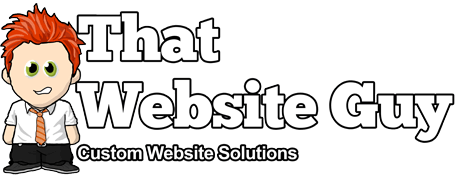Using the McAfee Secure Integration App
Table of Contents
Overview
Turn your shoppers into buyers by making them feel safe with the McAfee Secure Integration app.
The rise in data breaches has caused a climate of fear among the online consumers. You need to show you're one of the good guys.
The McAfee Secure trustmark lets your visitors see that your website is safe - alleviating security concerns and increasing engagement and conversions.
Add the McAfee Secure trustmark to your site with the McAfee Secure Integration app and display the trustmark for up to 500 visitors per month, at no charge.
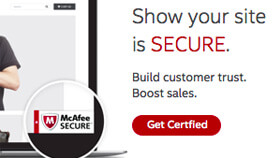
Features
- Show your visitors that your website is safe by displaying the McAfee Secure trustmark.
- Get your site scanned for malware, viruses, and other malicious activities.
- Increase sales and conversions by reminding your visitors that your website is part of the secure web.
- Manage your online reputation with ratings and reviews brought to you by TrustedSite.
Setup & Usage
Once you've activated the McAfee Secure Integration app in your website admin panel, head to the "Settings > McAfee Secure" menu, and click the "Activate Now" button to get started creating your McAfee Secure account.
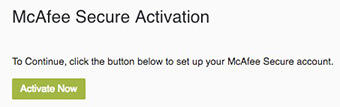
On the popup that appears after clicking the activate button, enter your site url and email address, and follow the rest of the setup steps (if you already have a McAfee Secure account click to log in).
After entering your details and signing up the integration should complete automatically.
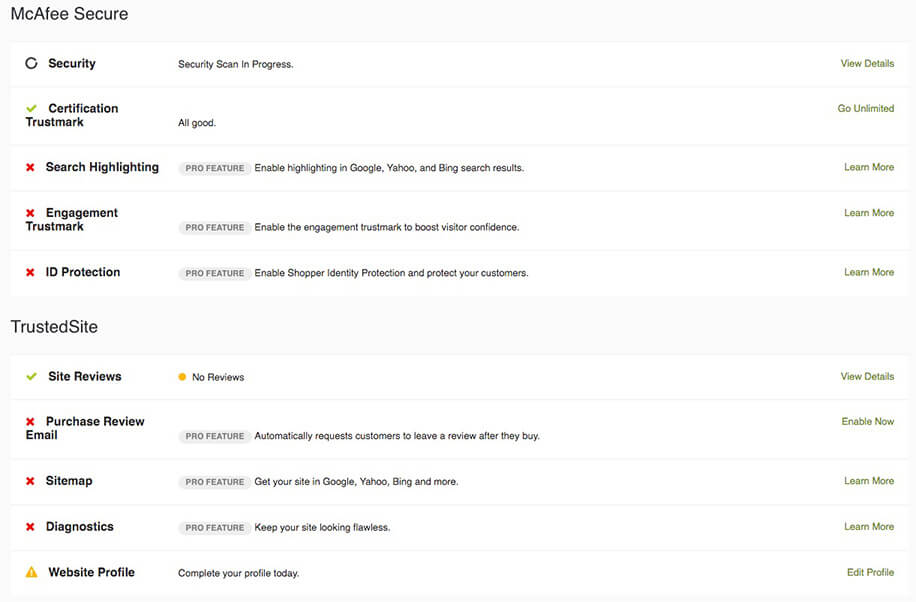
Once your website has been certified, the free version of McAfee Secure will show the trustmark on your website to the first 500 visitors each month. After the limit has been reached the trustmark will no longer be displayed for the remainder of the month. You can remove this limit and enable several more features to upgrading to their Pro service.
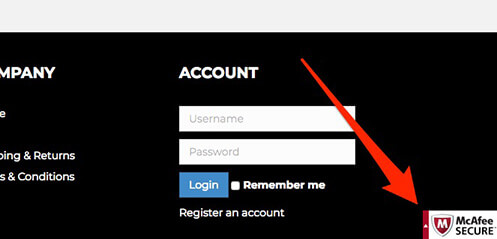
"Visits" are defined by McAfee Secure as anyone who engages in a session on your website at some point during the month. The session cookie is set for 24 hours. This means that the visitor needs to be idle for more than 24 hours to be counted as a "visitor" for a second time. At the beginning of each month, the visitor count will start back at zero. Each time you log in to your account at mcafeesecure.com, you'll be able to see how many visitors have seen the trustmark so far for that month.
Upgrading to McAfee Secure Pro is easy. Once you select this option on the McAfee Secure website, you can make your first payment and set everything up in just a few minutes.
If the trustmark isn't showing up on your website, your website may have failed to meet McAfee Secure's security standards for over 72 hours. To verify, log in to your McAfee Secure account and view your violations. As soon as they have determined your domain meets their requirements, the trustmark will reappear.