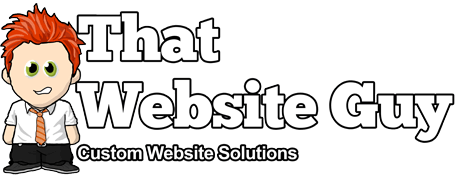Using the Shipment Tracking App
Table of Contents
Overview
The Shipment Tracking app allows you to add shipment tracking information to your orders providing your customers with an easy way to track their shipments.
After adding details to an order, the tracking information will appear in emails, the order tracking page, and the order view page in the customer's account section. For the best effect, add tracking info just before marking an order as "Complete".
The Shipment Tracking app supports custom tracking links, as well as automatic tracking links for the following major providers:
- Australia Post
- Canada Post
- SAPO
- City Link
- DHL
- DPD
- ParcelForce
- Royal Mail
- TNT Express (consignment)
- TNT Express (reference)
- Fedex
- OnTrac
- UPS
- USPS
Setup & Usage
Once you've activated the Shipment Tracking app in your website admin panel, you can add Tracking information to your site's orders via the edit/view order screen (under the "Orders" menu in your admin panel).
To begin adding tracking information to an order, click the "Add Tracking Number" button in the "Shipment Tracking" metabox on the order edit screen to reveal the options.
- Provider - Choose a provider. This should be the shipping company you use. If your provider is not listed, choose the "Custom Provider" option and enter the provider name in the field.
- Tracking number - Add the tracking number that the provider assigned. If you chose the "Custom Provider" option, you need to enter the full link to the company's tracking page (if applicable).
- Date shipped - Optionally choose the shipping date when the package was shipped.
- Preview - Test the preview link to see if it works as you'd expect.
- Save Tracking - This is also a good time to change the order status to "Complete" as to send the completed order email to the customer including the shipment tracking code.
You can add additional tracking numbers by clicking the "Add Tracking Number" button.