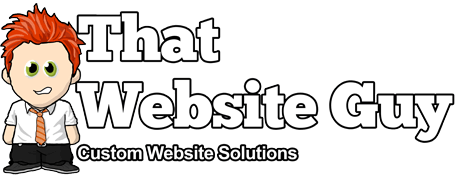Using the Social Sharing App
Table of Contents
Overview
The Social Sharing app allows you to add share buttons to your website’s pages, product pages, and blog posts giving your visitors the ability to easily share your content with Twitter, Facebook, Google+, and a host of other services to help your brand spread across the web.
Social Sharing gives visitors the tools to post your content to their favourite social networks from the bottom of each product, blog post, and/or page at the click of a button. It’s an essential tool used to increase your brand and can be used to encourage visitors to make your content go viral on social media websites, and generate a huge amount of free traffic.
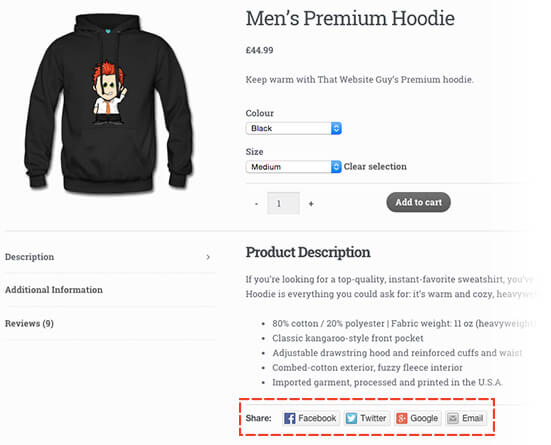
Features
- Add share buttons to the bottom of pages, blog posts, & product pages
- Encourage the distribution of your content
- Integration with all the most popular social networking websites
- Change the style of the sharing buttons
- Add your own social networks
- Let your content go viral
- Choose only the services you want to display
- Optionally hide additional services behind a "More" button
- Add "Email this page" and "Print this page" buttons to your content
- Drag & drop interface
- Let your visitors promote your content for you
Setup & Usage
Once you've activated the Social Sharing app in your website admin panel, you can add Social Sharing buttons to your site in four short steps:
- In your Admin panel, navigate to the "Settings > Social Sharing" menu.
- Under "Sharing Buttons", drag and drop the services you want to use into the "Enabled Services" area.
- Choose your preferred button style and where you'd like the buttons to appear.
- Save your changes!
Adding to your enabled services is as simple as dragging the button from the available services area. You can configure buttons to appear as icons, text, or both.
Some services have an additional option allowing you to display their "Official" buttons which also show the number of times the content has been shared in real time, though this may cause your pages to take longer to load.
You can disable sharing on specific pages, posts, or products by navigating to the item's edit screen and using the checkbox in the "Sharing" metabox.
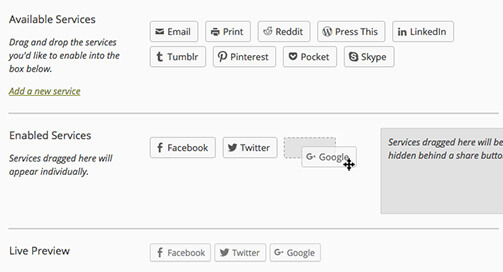
Supported Services
The following services are currently supported: